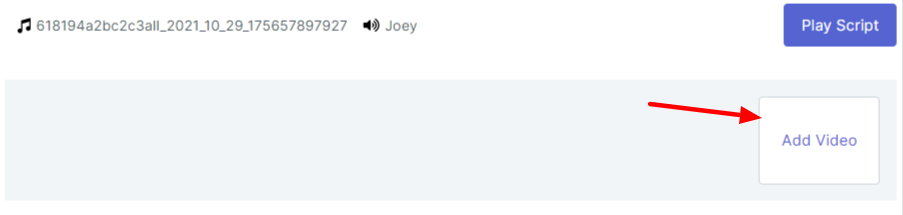Adding a Transition Video
When using the platform, you may want to add a transition video to your AI-generated video to make it more engaging and explain things further. The 'Add Video' feature allows you to easily add a transition video by auto-playing it as "next video" when you access and view the video on the video page itself.
Here's how to use it:
Step 1: Click on the 'Add Video' button
To add a transition video to your content, click on the 'Add Video' button on Step 2 (Video Personalization) below the editor. This will bring up a new window where you can upload a video from your PC or select one from the library.
Step 2: Upload or select a video
Once you have clicked on the 'Add Video' button, you will see a window where you can upload a video from your PC or select one from the library. Choose the video that you want to use as your transition video and click on 'Upload' or 'Select' to add it to your content.
Step 3: Generate a sample video
After you have selected your transition video, click on the 'Generate Video' button to create your AI video with the transition video added. It may take a few minutes for the video to be generated.
Step 4: Visit the library to see your generated video
Once the video is generated, you can visit the 'Library' on the platform's dashboard and click on the arrow button to go to the landing page where the video generated with the transition video will be available for you to see.